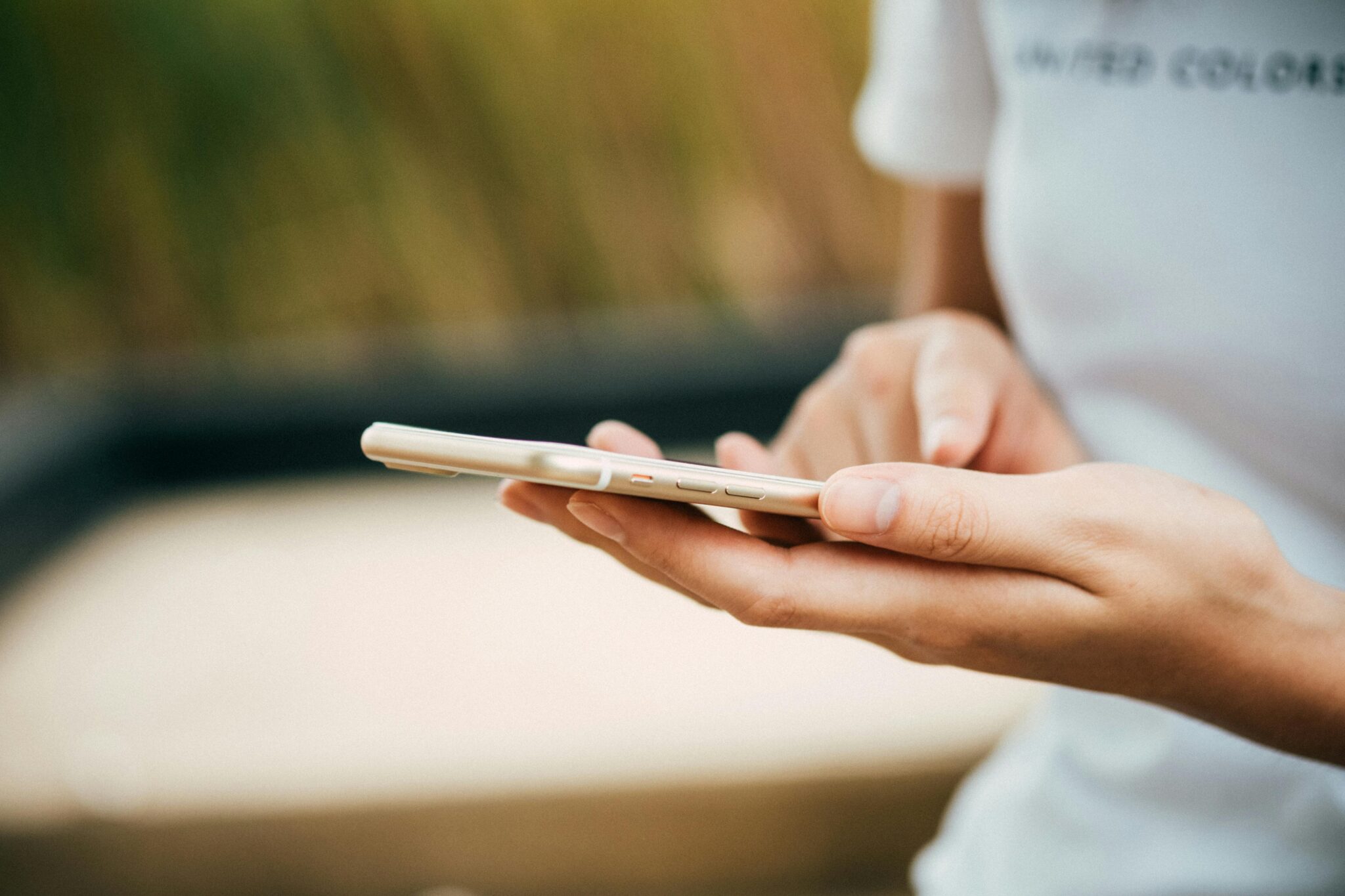Losing your Android device can be a nightmare. Whether it’s a phone, tablet, or smartwatch, misplacing it can disrupt your day. Luckily, Android devices come with a handy tool called “Find My Device.” This feature allows you to track your lost device, lock it, or even erase its data if necessary. In this article, we will walk you through how to use Find My Device effectively.
What is Find My Device?
Find My Device is a service provided by Google. It helps you locate your lost Android device on a map. You can also make it ring, lock it, or erase all the data on it. This tool is essential for anyone who owns an Android device.
Setting Up Find My Device
Before you can use Find My Device, you need to make sure it is set up on your Android device. Here’s how you can do it:
- Open Settings: Go to the settings menu on your Android device.
- Select Security & Location: Scroll down and tap on “Security & Location.”
- Find My Device: Under “Find My Device,” make sure it is turned on.
- Location Access: Ensure that location access is enabled for better accuracy.
- Sign In: Make sure you are signed in to your Google account.
Once this setup is complete, your device is ready to be tracked in case it gets lost.
How to Find Your Android Device
If you lose your Android device, you can use another device or a computer to find it. Follow these steps:
- Visit the Find My Device Website: Go to android.com/find or download the Find My Device app on another Android device.
- Sign In: Use the Google account that is linked to your lost device.
- Locate Your Device: Once signed in, you will see your device on the map. If your device is online, its location will be updated in real-time.
- Ring, Lock, or Erase: You have three options—ring your device, lock it, or erase its data. If your device is nearby, ringing it may help you find it. Locking it will protect your data, and erasing will wipe everything if you fear it has been stolen.
What to Do If Your Device is Offline
If your Android device is turned off or has no internet connection, you may not be able to locate it immediately. However, Find My Device will show the last known location. It will update once the device comes online.
How to Protect Your Device in the Future
To avoid losing your Android device in the future, consider taking these precautions:
- Enable Two-Factor Authentication: This adds an extra layer of security to your Google account.
- Use a Strong Password: Ensure your device has a strong password, pattern, or PIN.
- Back Up Your Data: Regularly back up your data to Google Drive. This ensures you won’t lose important information if you need to erase your device.
FAQ About Find My Android
Q: Can I use Find My Device on a non-Android device?
A: Yes, you can use a computer or an iPhone to access the Find My Device website.
Q: What happens if I erase my device?
A: Erasing your device will delete all the data on it. However, if it comes back online, it will still be traceable on the Find My Device map.
Q: Is Find My Device free to use?
A: Yes, Find My Device is a free service provided by Google for all Android users.
Q: Can I find my device if the SIM card is removed?
A: If the device is online, you can still locate it even without a SIM card. However, if it’s offline, you will only see the last known location.
Q: How accurate is the location tracking?
A: The accuracy of the location tracking depends on the availability of GPS and internet connectivity. It can be very accurate in most cases.
Using Find My Device is a straightforward way to secure your Android device. Whether it’s lost at home or in another city, this tool can give you peace of mind. By following the steps outlined above, you can quickly locate your device or take necessary actions to protect your data.
For more tips on how to manage and secure your devices, be sure to check out the Tech Wizard’s website. They offer guest post services that can help you spread the word about your tech products or services. You can also find more detailed guides on their blog, like this one, to keep you updated on the latest tech news and tips. Visit thetechwizard.net today!